Troubleshooting Android, Amazon, Nvidia
and Formuler Z devices using the HW Q APP
There are only a few possible reasons your service could be down or not letting you log in.
Please check them all
Refreshing Channels and EPG
The first thing to always try is the "Refresh" button and select "Update playlist"
You can also update and repair the EPG here by selecting "Update EPG" We update, repair, or add new content most days. Until you select these option you won't see any changes we have made.
TIP- Refresh daily
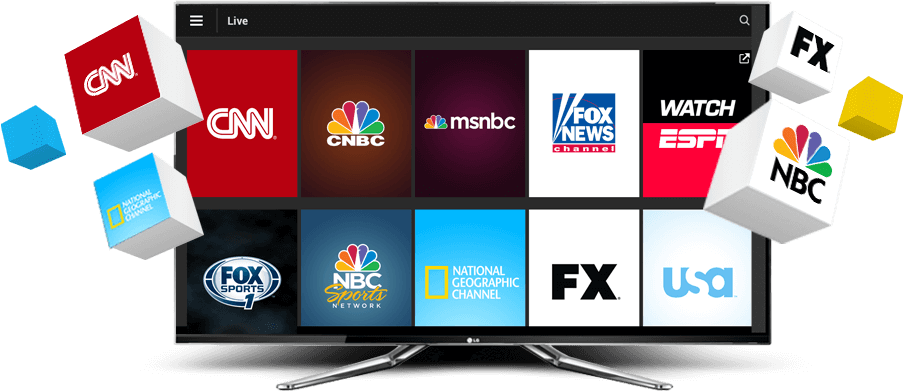
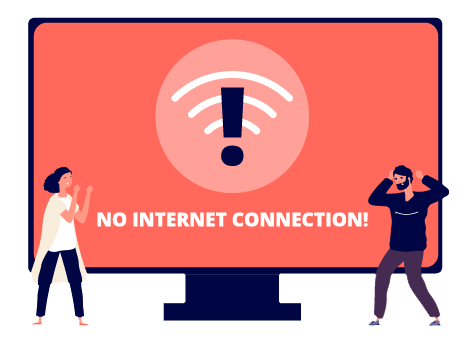
Does the device have a working internet connection?
If you are seeing "Network error" or "Error Code : on Failure" test the connection by going to the web browser or any internet based app on the device. If you don't check the Ethernet cable is connected or the Wi-Fi is connected. Try resetting the router and device.
Username and Password
The most likely reason it won't let you login is you entered the details incorrectly.
If you see the error "Incorrect Username and Password" then have typed them incorrectly. Please be careful with capital i's and lower case L's, in a lot of fonts they look the same, capital O's and the zero can look slimier, and Upper case and lower case K's.
All test and subs work 100% of the time and the login details have been copied and pasted direct from the server so they are not wrong. Please do not email saying the detail don't work they do.
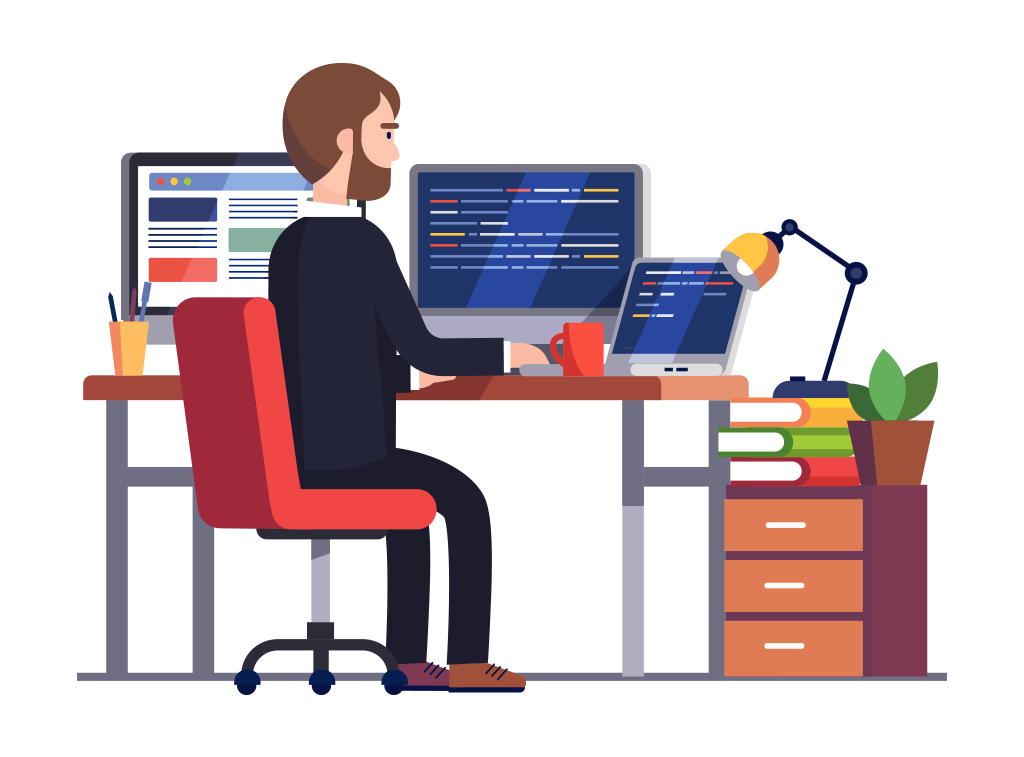
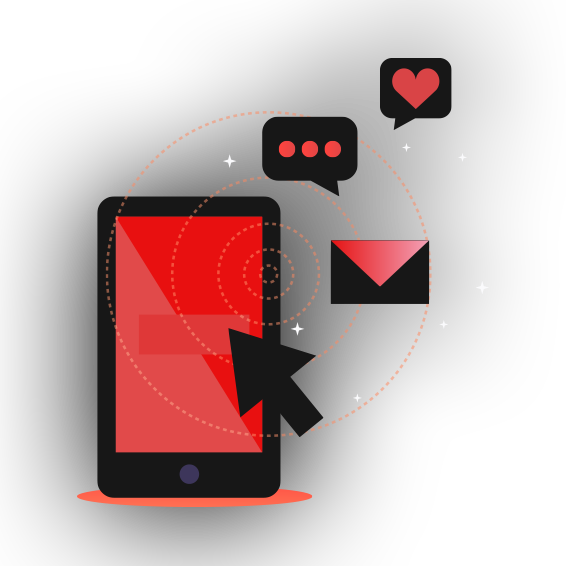
Subscription Expiry
Has you subscription expired. Please check back in your email for the date you was sent the subscription and how long you paid for. If this was a test it expired 48 hours from when you was emailed it. If it has expired and you wish to continue please purchase a package from this website, or another free test.
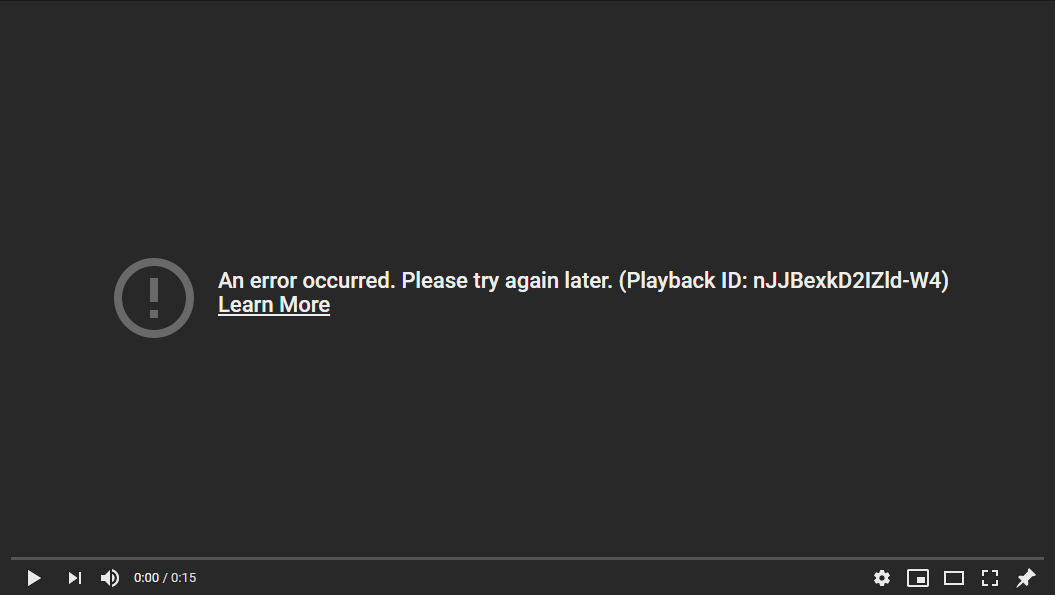
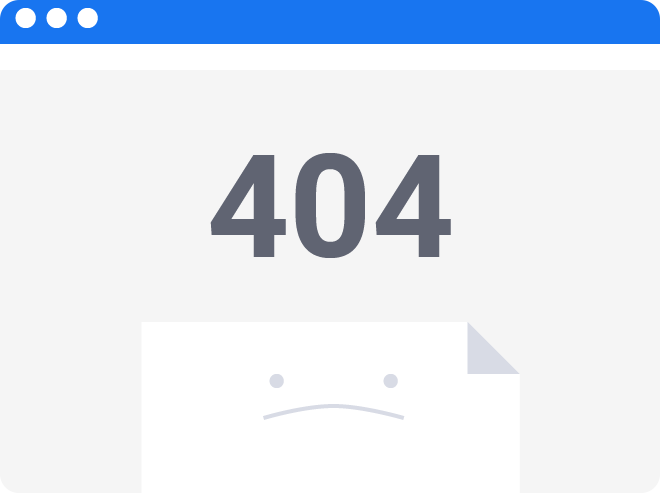
Playback Error
If you are seeing "Playback error" then you may have also lost internet.
This can also be that the channel isn't live at present. Live events channels etc. are only active when the event is being aired. It may also be that the channel is down.
The Server is Down
The server has had to be rebooted. Unfortunately this is a computer and occasionally it will need rebooting. Estimated down time 30 mins.
You can check for information on our discord server in the "News and updates" tab on this website, which will keep you updated about any situation or updates you need to do to your device.
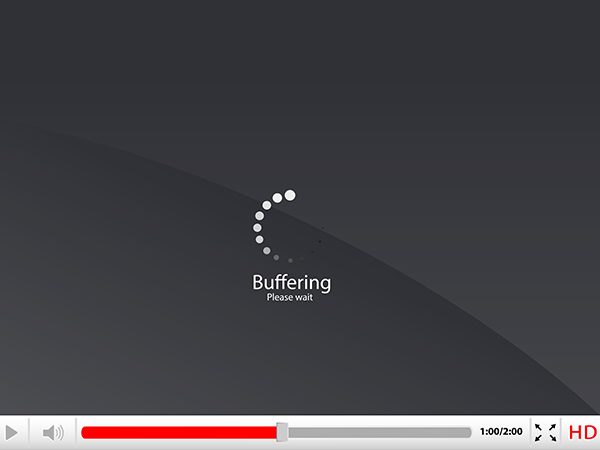
Having buffering issues?
This video walks you through a few things and settings you can try.
Troubleshooting Android, Amazon, Nvidia and Formuler Z devices
There are only a few possible reasons your service could be down or not letting you log in.
Please check them all
Refreshing Channels and EPG
The first thing to always try is the "Refresh Channels, Movie and series" which you will see after you open the app at the top right, button called ''Update'' you just need to click that button and the Live TV, EPG, Movies & TV Shows will update automatically.
We update, repair, or add new content most days. Until you select these option you won't see any changes we have made.
Does the device have a working internet connection?
If you are seeing "Network error" or "Error Code : on Failure" test the connection by going to the web browser or any internet based app on the device. If you don't check the Ethernet cable is connected or the Wi-Fi is connected. Try resetting the router and device.
Username and Password
The most likely reason it won't let you login is you
entered the details incorrectly.
If you see the error "Incorrect Username and Password" then have typed them incorrectly.Please be careful with capital i's and lower case L's, in a lot of fonts they look the same, capital O's and the zero can look slimier, and Upper case and lower case K's.
All test and subs work 100% of the time and the login details have been copied and pasted direct from the server so they are not wrong. Please do not email saying the detail don't work they do.
Subscription Expiry
Has you subscription expired. Please check back in your email for the date you was sent the subscription and how long you paid for. If this was a test it expired 48 hours from when you was emailed it. If it has expired and you wish to continue please purchase a package from this website, or another free test.
Playback Error
If you are seeing "Playback error" then you may have also lost internet.
This can also be that the channel isn't live at present. Live events channels etc. are only active when the event is being aired.
It may also be that the channel is down.
The Server is Down
The server has had to be rebooted. Unfortunately this is a computer and occasionally it will need rebooting. Estimated down time 30 mins.
You can check for information on our discord server in the "News and updates" tab on this website, which will keep you updated about any situation or updates you need to do to your device.
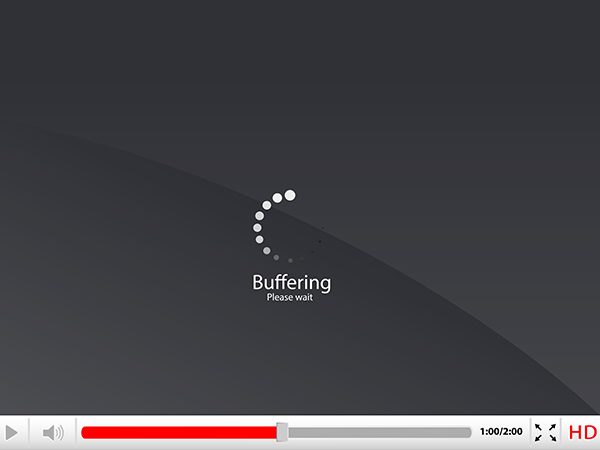
Having buffering issues?
his video walks you through a few things and settings you can try

Router Check
INTERNET PROBLEMS WHEN STREAMING?
INFORMATION ON WHAT TO TURN OFF ON YOUR ISP AND LINKS.
VIRGIN - TURN OFF WEBSAFE
SKY - TURN OFF SKYSHIELD
BT - TURN OFF SMARTSETUP
VODAFONE - TURN OFF CONTENT CONTROL
VPLUSNET - TURN OFF SAFEGUARD
TALKTALK - TURN OFF HOMESAFE
EE - TURN OFF CONTENT LOCK / ORANGE SAFEGUARD
POST OFFICE - TURN OFF SAFEGUARD
Clear cookies & Cache on Firestick
Go to Settings > Applications > Managed applications > Click the specified app (HW Q, HW XC IPTV or any other) >Clear cache.
Once you don that you will need to re login to the app with your login details.
In most cases, clearing the cache on your Fire TV Stick will fix problems like slow speeds and app crashes. However, you may need to clear app data, clear cookies, or even reset your Fire TV Stick to its factory settings if that doesn't do the trick.

Clear cookies & Cache on Android
Step 1
On the home screen (System Apps) or System.
Step 2
Select settings.
Step 3
Scroll down and select ''Apps'' and choose the app (HW Q, HW XC or any other) you use with our service.
Step 4
Select storage and click on ''Clear Data'' and also ''Clear Cache'' both buttons.
Step 5
Once done login to the app again.
Step 6
You will need to enter the supplied login details.
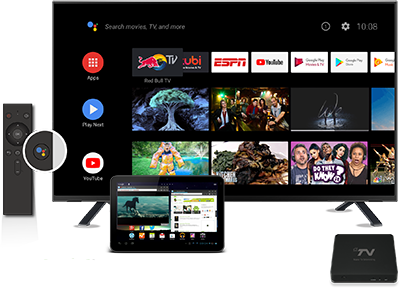
Clear cookies & Cache on Android TV
Step 1
On the supplied remote control, press the HOME button.
Step 2
Select settings.
Step 3
Under TV category, select Apps.
Step 4
Under system apps, select your preferred app (HW Q, HW XC or any other) you use with our service.
Step 5
Select Clear Cache.
Step 6
Select OK
